array(6) {
["id"] => int(4506)
["title"] => string(56) "worde制作流程图 如何在word2007中制作流程图"
["content"] => string(6463) "<p style="text-indent:32px;line-height:150%"><a name="_GoBack"></a><span style="font-size:16px;line-height:150%;font-family:宋体">使用</span><span style="font-size:16px;line-height:150%">word</span><span style="font-size:16px;line-height:150%;font-family:宋体">制作流程图是办公过程当中最常见的一个操作步骤,然而对于一些新手来说不知道,在</span><span style="font-size:16px;line-height:150%">word</span><span style="font-size:16px;line-height:150%;font-family:宋体">当中可以制作流程图,更不要说制作了。所以今天我们就来看一看一些简单的制作流程图的过程,希望能够帮助各位新手。</span></p><p style="text-indent:32px;line-height:150%"><strong>worde</strong><strong><span style="font-family:宋体">制作流程图——如何在</span>word2007</strong><strong><span style="font-family:宋体">中制作流程图</span></strong></p><p style="text-indent:32px;line-height:150%">1.<span style="font-family:宋体">打开</span>word<span style="font-family:宋体">文档,进入</span>“<span style="font-family:宋体">插入</span>”<span style="font-family:宋体">选项卡,在</span>“<span style="font-family:宋体">插图</span>”<span style="font-family:宋体">选项组中单击</span>“<span style="font-family:宋体">形状</span>”<span style="font-family:宋体">按钮,选择</span>“<span style="font-family:宋体">新建绘图画布</span>”<span style="font-family:宋体">命令。</span></p><p style="text-indent:32px;line-height:150%"><span style="font-family:宋体">提示:也可以不新建绘图画布,直接在页面添加图形。</span></p><p style="text-indent:32px;line-height:150%">2.<span style="font-family:宋体">单击选中画布,再次进入</span>“<span style="font-family:宋体">插入</span>”<span style="font-family:宋体">选项卡,在</span>“<span style="font-family:宋体">插图</span>”<span style="font-family:宋体">选项组中单击</span>“<span style="font-family:宋体">形状</span>”<span style="font-family:宋体">按钮,并在</span>“<span style="font-family:宋体">流程图</span>”<span style="font-family:宋体">类型中选择需要插入的图形。在这里我们选择圆角边矩形。</span></p><p style="text-indent:32px;line-height:150%">3.<span style="font-family:宋体">选中圆角矩形,我们可以移动图形在画布上的位置,也可以通过移动图形框上的点对其进行调整。</span></p><p style="text-indent:32px;line-height:150%">4.<span style="font-family:宋体">重复上述</span>2-3<span style="font-family:宋体">的步骤,可以添加其它我们需要的图形,并调整图形到相应的位置。</span></p><p style="text-indent:32px;line-height:150%">5.<span style="font-family:宋体">基本的图形都添加完成了,现在需要添加连接符,把图形连接起来。进入</span>“<span style="font-family:宋体">插入</span>”<span style="font-family:宋体">选项卡,在</span>“<span style="font-family:宋体">插图</span>”<span style="font-family:宋体">选项组中单击</span>“<span style="font-family:宋体">形状</span>”<span style="font-family:宋体">按钮,在下拉框中选择</span>“<span style="font-family:宋体">线条</span>”<span style="font-family:宋体">组中选择合适的线条。在这里,我们选择</span>“<span style="font-family:宋体">箭头</span>”<span style="font-family:宋体">。</span></p><p style="text-indent:32px;line-height:150%"><span style="font-family:宋体">提示:在添加箭头的时候注意对准两个图形的蓝色连接点,成功连接后,箭头两端会出现红色的点。</span></p><p style="text-indent:32px;line-height:150%">6.<span style="font-variant-numeric:normal;font-stretch:normal;font-size:9px;line-height:normal;font-family:'times new roman'"> </span><span style="font-family:宋体">按照上述步骤</span>5<span style="font-family:宋体">同样的方法在相应的位置添加其他连接符。</span></p><p style="text-indent:32px;line-height:150%">7.<span style="font-family:宋体">选中一个图形,单击鼠标右键,在弹出的下拉框中选择</span>“<span style="font-family:宋体">添加文字</span>”<span style="font-family:宋体">命令。</span></p><p style="text-indent:32px;line-height:150%">8.<span style="font-family:宋体">最后我们可以在流程图形中添加文字,完成流程图的制作。</span></p><p style="text-align:center;text-indent:32px;line-height:150%"><img src="/public/ueditor/php/upload1/20180719/15319917685061.jpg" alt="worde制作流程图 如何在word2007中制作流程图" title="worde制作流程图 如何在word2007中制作流程图"></p><p style="text-indent:32px;line-height:150%"><strong>word</strong><strong><span style="font-family:宋体">流程图中如何绘制虚线</span>(</strong><strong><span style="font-family:宋体">带箭头</span>)</strong></p><p style="text-indent:32px;line-height:150%">1<span style="font-family:宋体">、单击插入</span>----<span style="font-family:宋体">形状</span>----<span style="font-family:宋体">线条</span>----<span style="font-family:宋体">带箭头直线工具</span>;</p><p style="text-indent:32px;line-height:150%">2<span style="font-family:宋体">、按住</span>Shift<span style="font-family:宋体">键,从左向右拖动鼠标,在页面上绘制一条带箭头的直线</span>;</p><p style="text-indent:32px;line-height:150%">3<span style="font-family:宋体">、选中这条直线</span>;</p><p style="text-indent:32px;line-height:150%">4<span style="font-family:宋体">、单击绘图工具格式</span>----<span style="font-family:宋体">形状轮廓</span>----<span style="font-family:宋体">虚线,在其后面的选项中选择一种虚线型即可</span>.</p><p style="text-indent:32px;line-height:150%"><span style="font-size:16px;line-height:150%;font-family:宋体">以上就是如何在</span><span style="font-size:16px;line-height:150%">word</span><span style="font-size:16px;line-height:150%;font-family:宋体">中制作流程图的所有内容,希望能够帮助到大家,如果大家还想了解更多与之有关的信息,欢迎关注我们<span style="font-family:宋体;line-height:24px;text-indent:32px;">优词网</span>的官网,在这里还有更多精彩的内容等着你。</span></p>"
["releasetime"] => string(10) "1531991778"
["status"] => int(1)
["name"] => string(4) "word"
}
使用word制作流程图是办公过程当中最常见的一个操作步骤,然而对于一些新手来说不知道,在word当中可以制作流程图,更不要说制作了。所以今天我们就来看一看一些简单的制作流程图的过程,希望能够帮助各位新手。
worde制作流程图——如何在word2007中制作流程图
1.打开word文档,进入“插入”选项卡,在“插图”选项组中单击“形状”按钮,选择“新建绘图画布”命令。
提示:也可以不新建绘图画布,直接在页面添加图形。
2.单击选中画布,再次进入“插入”选项卡,在“插图”选项组中单击“形状”按钮,并在“流程图”类型中选择需要插入的图形。在这里我们选择圆角边矩形。
3.选中圆角矩形,我们可以移动图形在画布上的位置,也可以通过移动图形框上的点对其进行调整。
4.重复上述2-3的步骤,可以添加其它我们需要的图形,并调整图形到相应的位置。
5.基本的图形都添加完成了,现在需要添加连接符,把图形连接起来。进入“插入”选项卡,在“插图”选项组中单击“形状”按钮,在下拉框中选择“线条”组中选择合适的线条。在这里,我们选择“箭头”。
提示:在添加箭头的时候注意对准两个图形的蓝色连接点,成功连接后,箭头两端会出现红色的点。
6. 按照上述步骤5同样的方法在相应的位置添加其他连接符。
7.选中一个图形,单击鼠标右键,在弹出的下拉框中选择“添加文字”命令。
8.最后我们可以在流程图形中添加文字,完成流程图的制作。
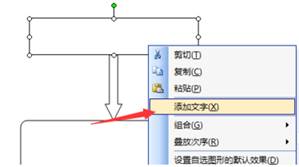
word流程图中如何绘制虚线(带箭头)
1、单击插入----形状----线条----带箭头直线工具;
2、按住Shift键,从左向右拖动鼠标,在页面上绘制一条带箭头的直线;
3、选中这条直线;
4、单击绘图工具格式----形状轮廓----虚线,在其后面的选项中选择一种虚线型即可.
以上就是如何在word中制作流程图的所有内容,希望能够帮助到大家,如果大家还想了解更多与之有关的信息,欢迎关注我们优词网的官网,在这里还有更多精彩的内容等着你。